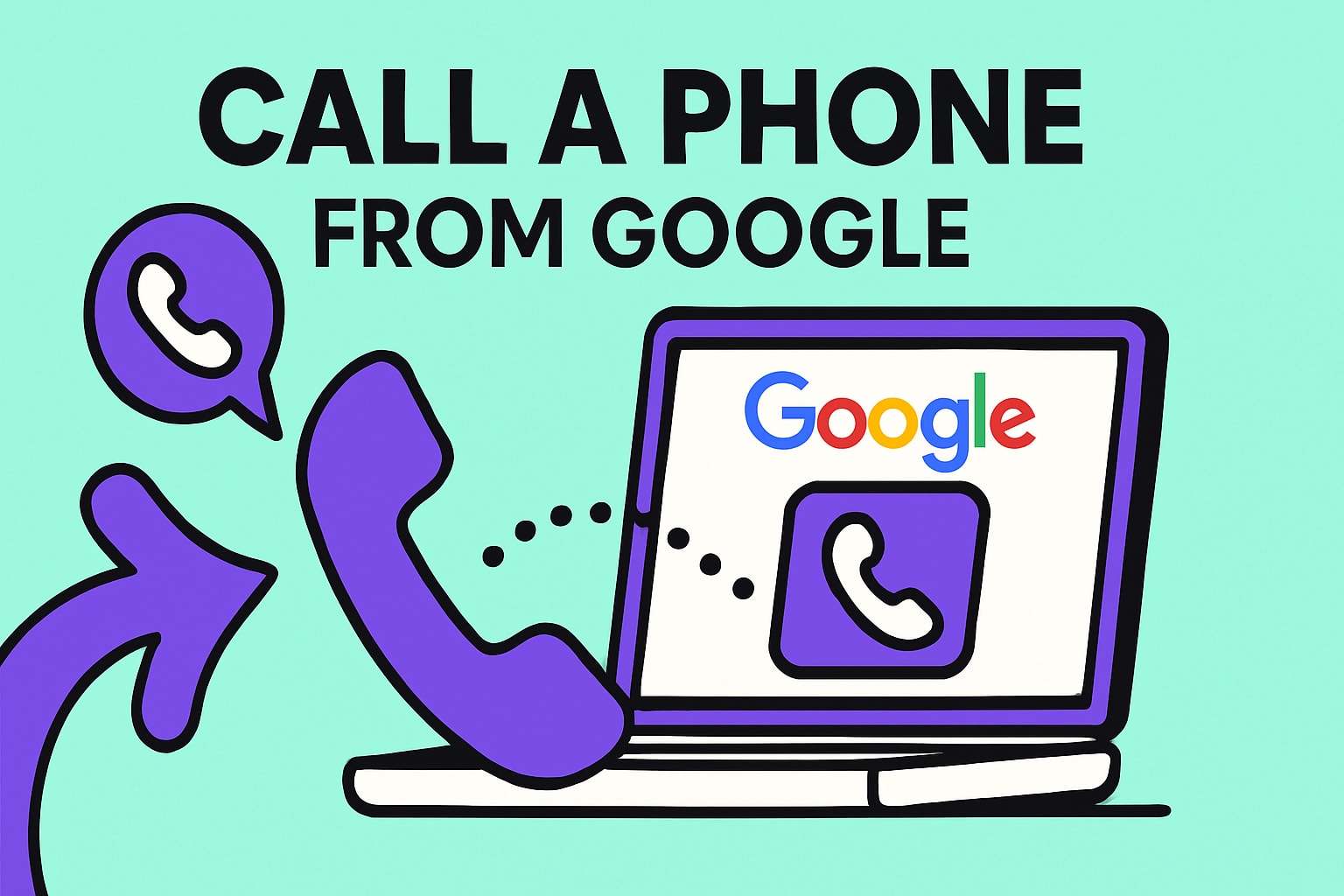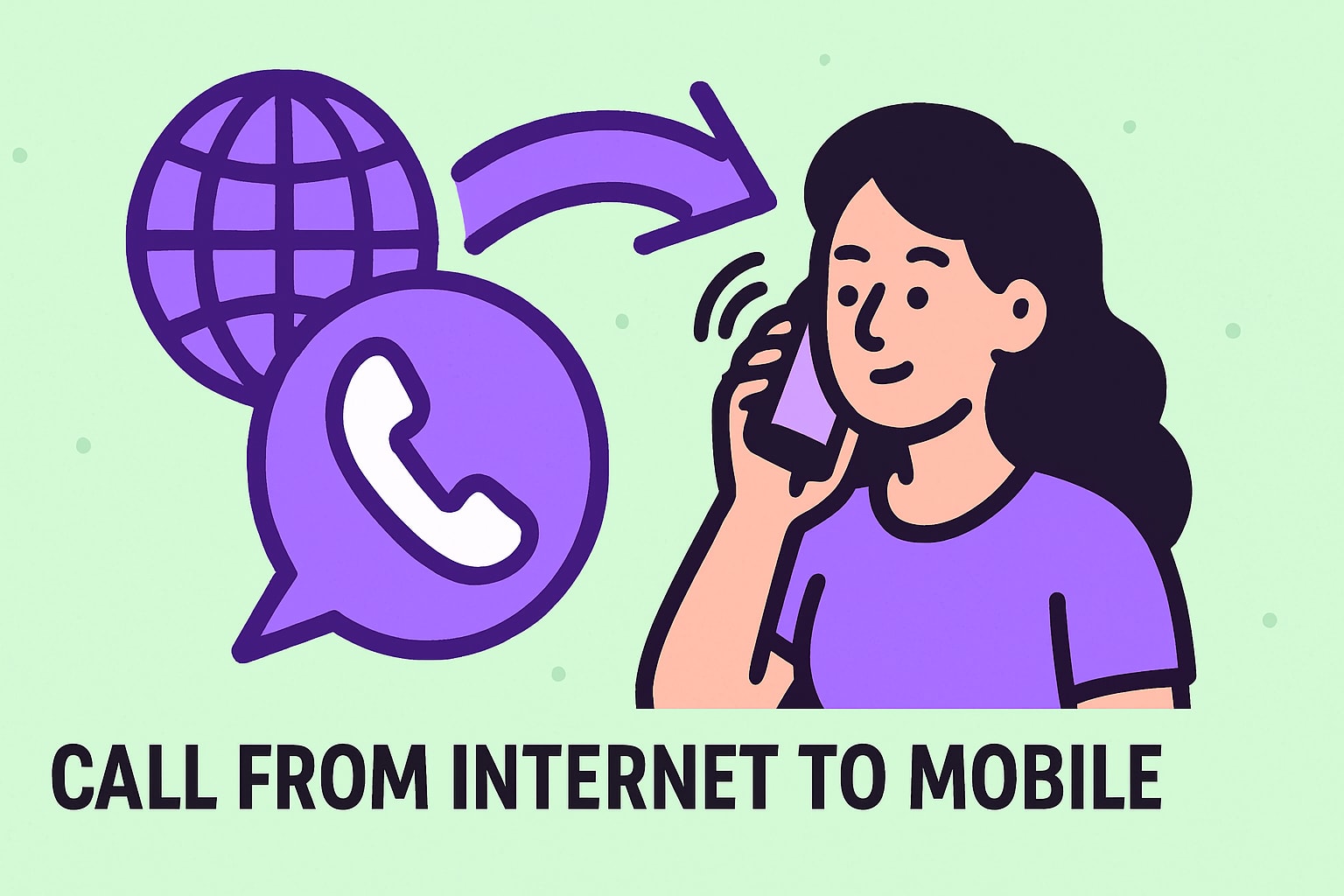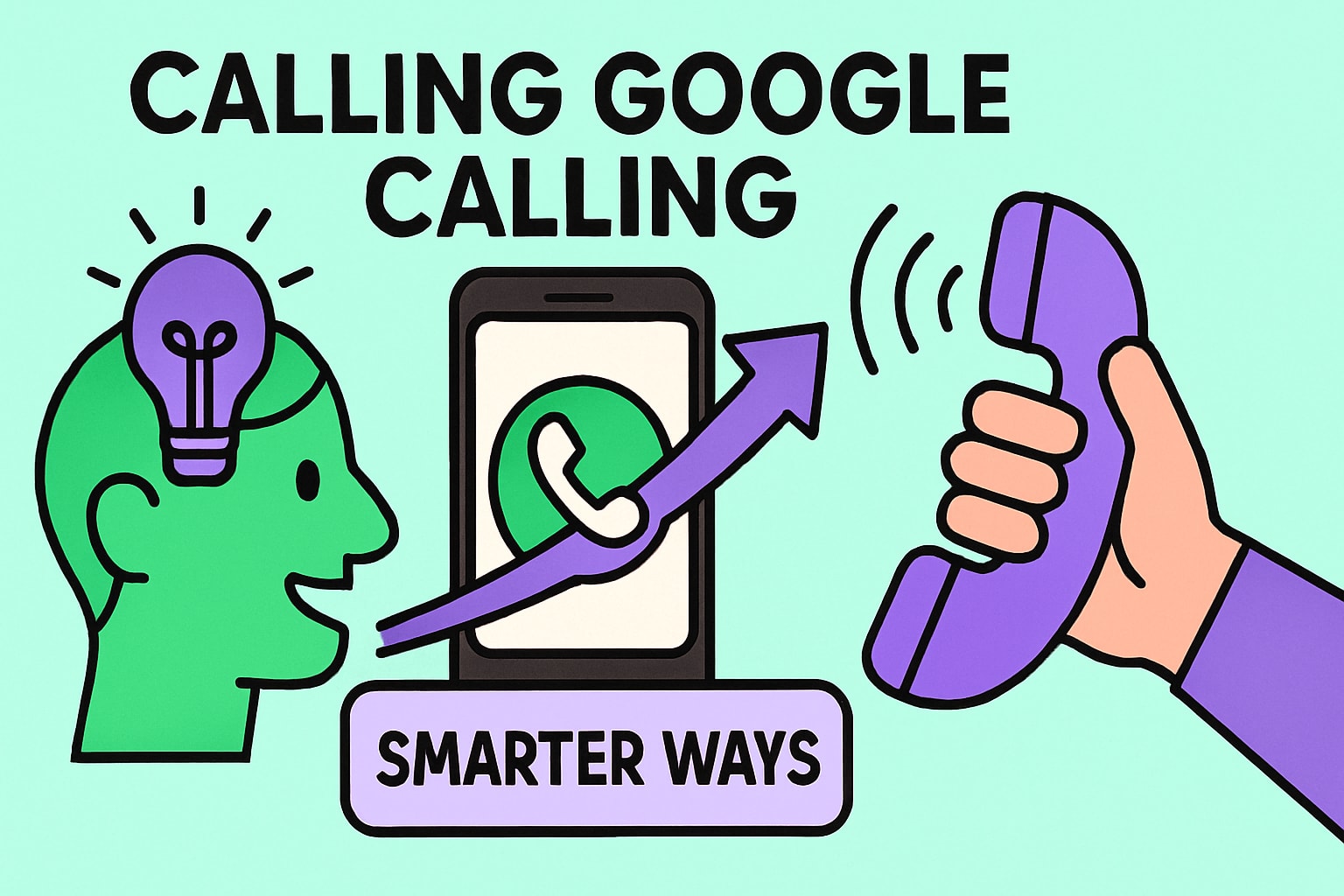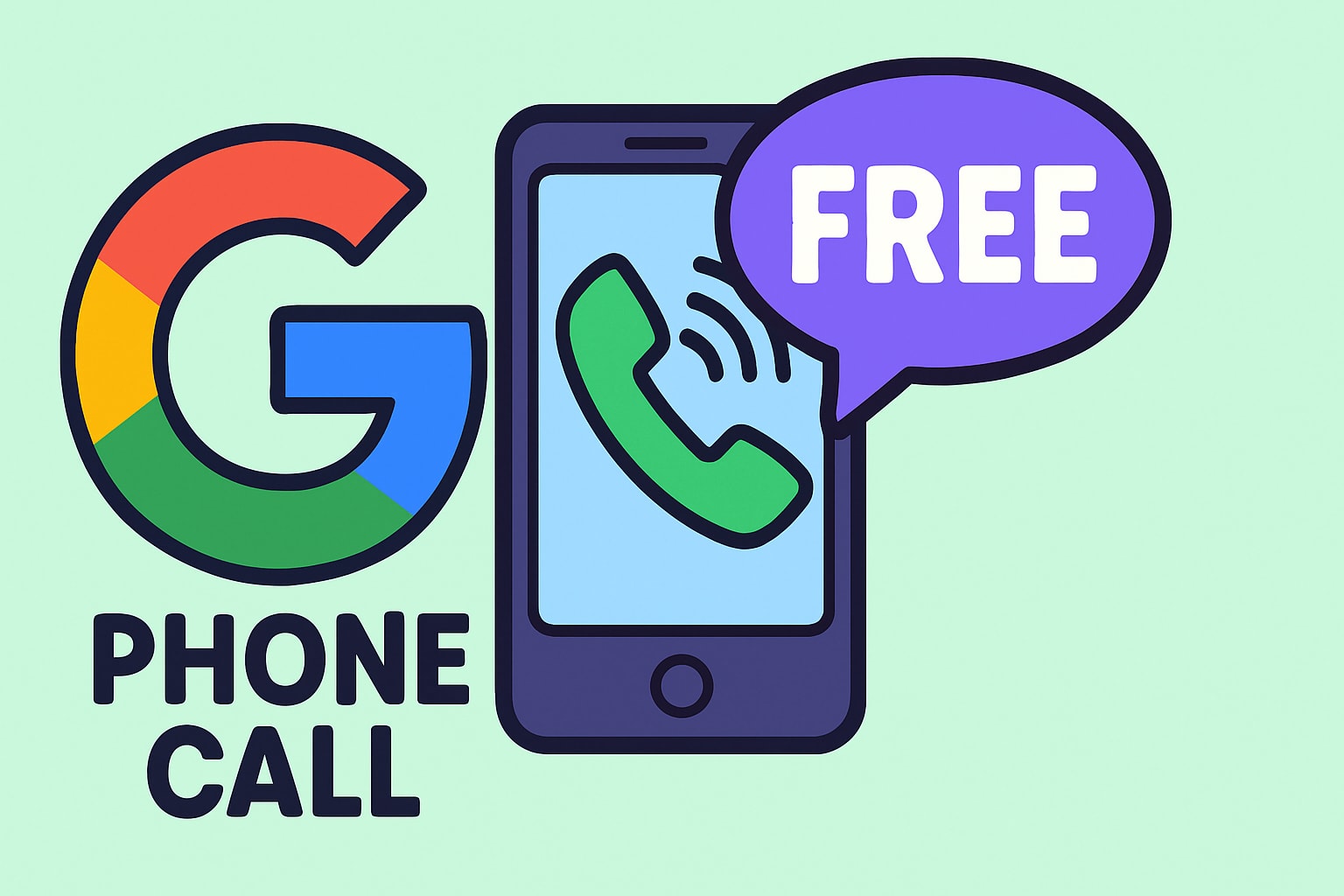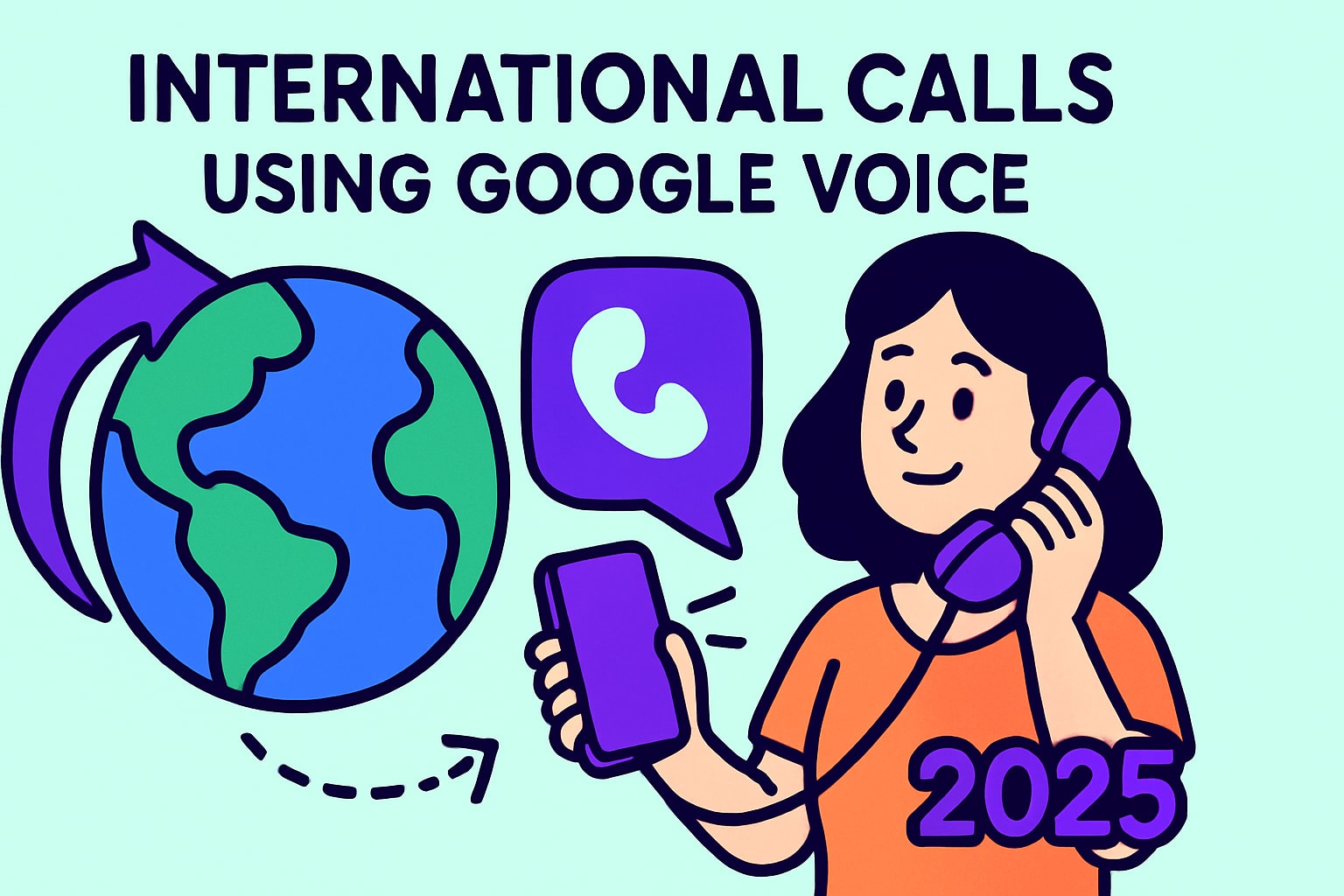Imagine being able to call anyone, anywhere, directly from your Google account using just your computer or a smart device. The ability to call a phone from google is transforming how we connect, making voice communication simpler and more accessible in 2025.
In this essential guide, you will discover the latest methods, features, and expert tips for seamless calling with Google’s newest tools. We will walk you through updated step-by-step instructions, troubleshoot common issues, and address privacy considerations. Ready to unlock effortless communication? Let’s get started.
Understanding Google’s Calling Capabilities in 2025
In 2025, the ability to call a phone from google has become more seamless and accessible than ever. Google has unified its voice communication tools, making it possible for users to connect with anyone, anywhere, using just their Google account and an internet connection. Whether you’re working from a laptop, managing a business, or staying in touch with friends across the globe, Google’s calling ecosystem continues to evolve, offering flexibility and convenience for both personal and professional needs.
Over the years, Google has expanded its calling solutions beyond the early days of Hangouts. Today, users can call a phone from google using Google Voice, Google Meet, and Google Chat. Each platform brings unique capabilities:
- Google Voice provides a dedicated phone number and advanced call management.
- Google Meet supports high-quality video and audio calls with calendar integration.
- Google Chat enables quick voice messages and calls within collaborative teams.
Supported devices now include:
- PCs and Macs
- Chromebooks
- Android and iOS smartphones and tablets
- Smart speakers, like Google Nest Hub
These platforms support a wide range of call types. Users can initiate VoIP calls, place direct phone calls to mobile and landline numbers, and integrate with Google Workspace for business communication. The ability to call a phone from google is now available in more regions than ever, with recent expansions bringing services to new countries and territories. However, some regional restrictions and number porting limitations still apply, especially for international calls and emergency services.
Google supports calls to most mobile and landline numbers worldwide, though emergency calls (like 911) are generally restricted. Users must also be aware of local regulations and any limitations that may affect their ability to call a phone from google in specific countries. For more details on evolving features and supported regions, see the Calling Google calling overview.
Recent data highlights the widespread adoption of Google’s calling features. According to the 2024 annual report, over 150 million users actively call a phone from google platforms each month. Businesses are increasingly leveraging Google Workspace to manage customer support lines, streamline team communication, and reduce reliance on traditional telephony.
As Google continues to innovate, its integrated calling tools empower users to connect effortlessly across devices, borders, and time zones. The robust feature set, combined with ongoing global expansion, positions Google as a leading provider for anyone who needs to call a phone from google—whether for business, education, or personal communication.
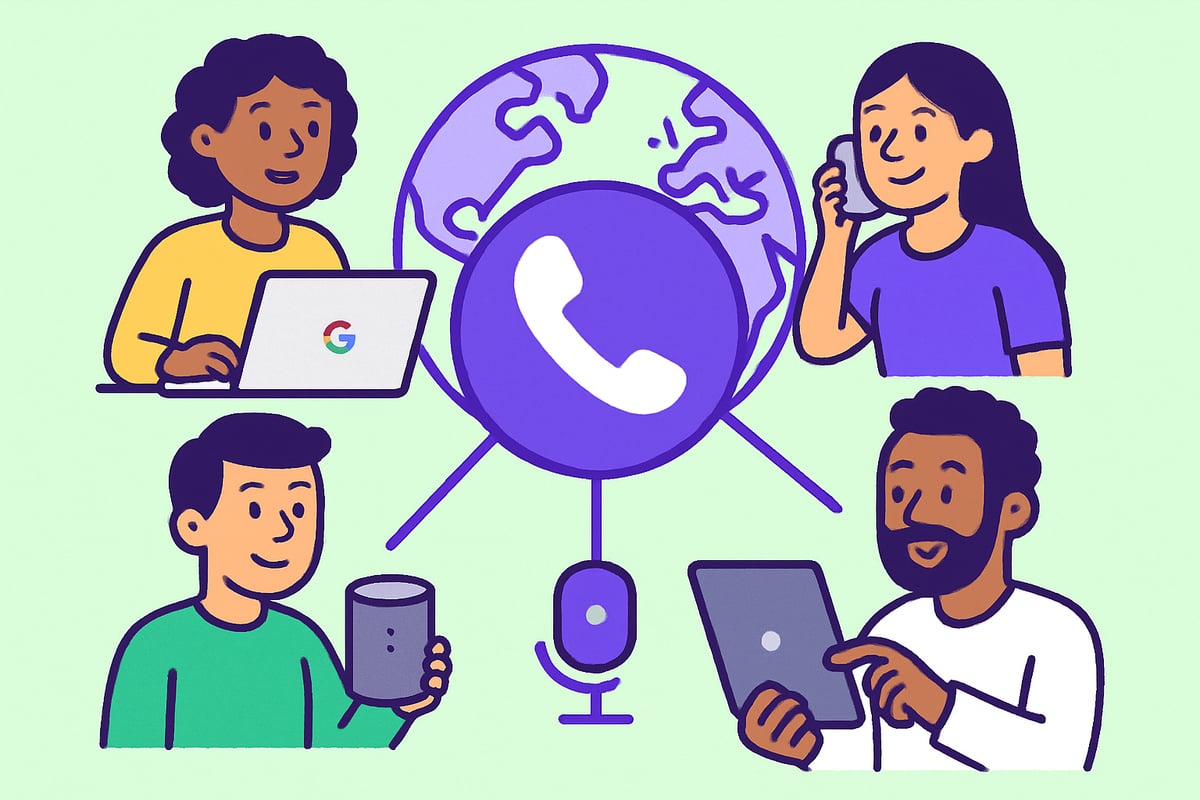
How to Call a Phone from Google: Step-by-Step Guide
Making the decision to call a phone from Google opens up a world of convenience and flexibility. Whether you are connecting with colleagues or reaching out to family, Google’s calling platforms streamline the process for every user.
Before you begin, ensure you have a Google account, a stable internet connection, and a compatible device such as a PC, Chromebook, Android, or iOS device. The following guide will walk you through each step, from setup to troubleshooting, so you can confidently call a phone from Google no matter where you are.
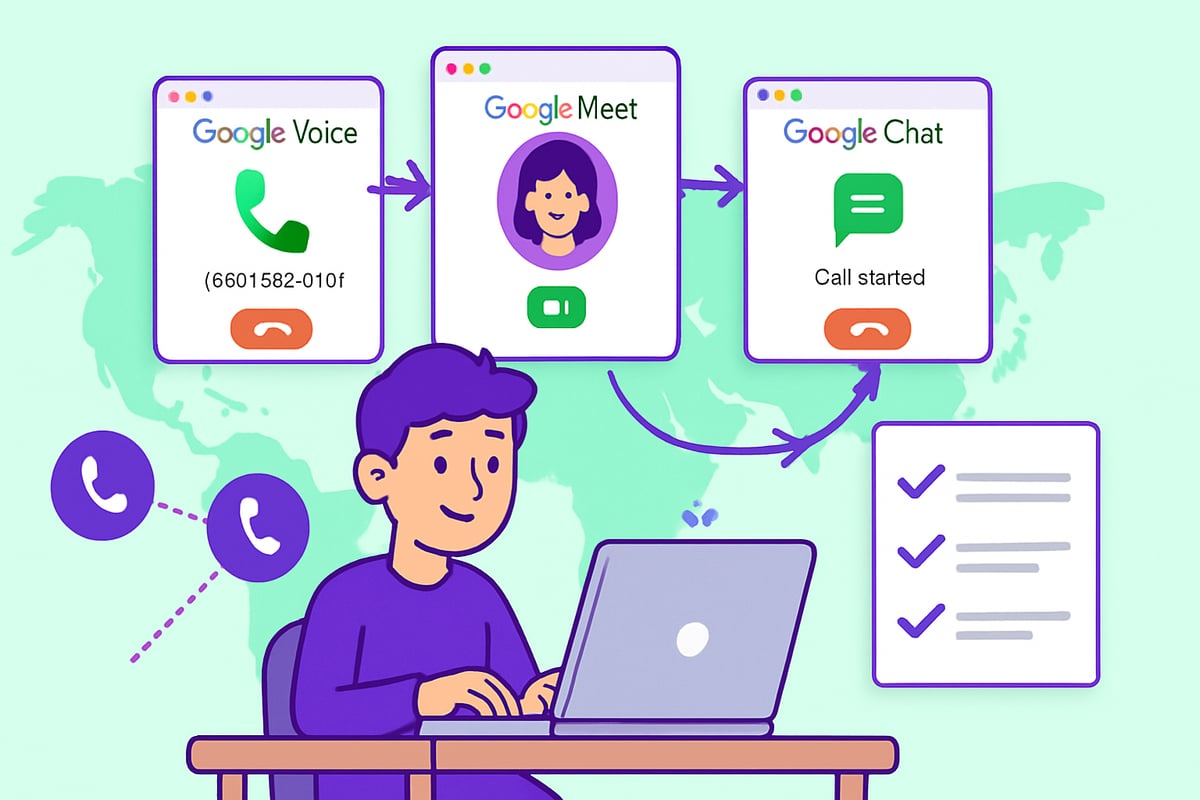
Step 1: Setting Up Google Voice
To start, you will need to set up Google Voice, which is Google’s dedicated platform to call a phone from Google. Visit the Google Voice website and sign in with your Google account.
Next, choose a Google Voice number. You can select a number based on your city or area code, making it easier for contacts to recognize you. If you already have a phone number, you can link it for call forwarding, ensuring you never miss important calls.
For business users, assigning a dedicated Google Voice number helps manage work and personal communications efficiently. This setup is essential if you plan to call a phone from Google regularly.
Step 2: Making a Call from Google Voice
Once your account is ready, access the call interface from the main dashboard. Here, you will see a dial pad and your contact list. Enter the phone number you wish to call, or simply select a contact for quick access.
Initiate the call by clicking the phone icon. To end the call, press the red hang-up button. Google Voice also provides the option to record calls or send calls directly to voicemail, giving you flexibility and control. If you want to learn more about how to make free calls using Google services, check out this Google phone free call guide.
When you call a phone from Google, you can manage recent calls directly from the dashboard, making it easy to redial or follow up as needed.
Step 3: Using Google Meet or Chat for Calls
Google Meet and Google Chat provide alternative ways to call a phone from Google. In Google Meet, start a new meeting and click “Add others.” Here, enter the phone number of your guest to dial them directly into the session.
Switch between video and audio as needed by clicking the camera or microphone icons. Google Chat allows you to initiate quick voice calls within your team or group. Simply open a chat, click the phone icon, and connect instantly.
For example, if you host a virtual meeting and need to add a participant who can only join by phone, Meet lets you dial them in seamlessly, ensuring everyone can participate when you call a phone from Google.
Step 4: Managing Call Settings and Preferences
After you call a phone from Google, take a moment to adjust your call settings for optimal performance. Access the settings menu to configure audio and microphone preferences, improving clarity and call quality.
Enable do-not-disturb mode to block unwanted calls during focus time. Call screening options help filter spam or unknown callers. For privacy, review your caller ID settings and choose what information is displayed when you call a phone from Google.
You can also customize notifications and set up voicemail greetings, tailoring your experience to fit personal or business needs.
Step 5: Troubleshooting and Support
If you encounter issues when you call a phone from Google, start by checking your internet connection and ensuring your browser or app has microphone permissions enabled. Confirm your Google account status and verify that your device is compatible.
Common errors such as calls not connecting or poor audio are often resolved by updating your browser, clearing cache, or restarting your device. Google provides robust support resources and active forums where you can find solutions to frequent problems.
Should you need extra help, access Google’s official support channels or community forums for step-by-step assistance when you call a phone from Google.
Costs, Limitations, and Privacy Concerns
Understanding the true costs and privacy implications when you call a phone from google is essential before you make your first call. Google’s calling services offer a mix of free and paid options, but the details can impact both individuals and businesses.
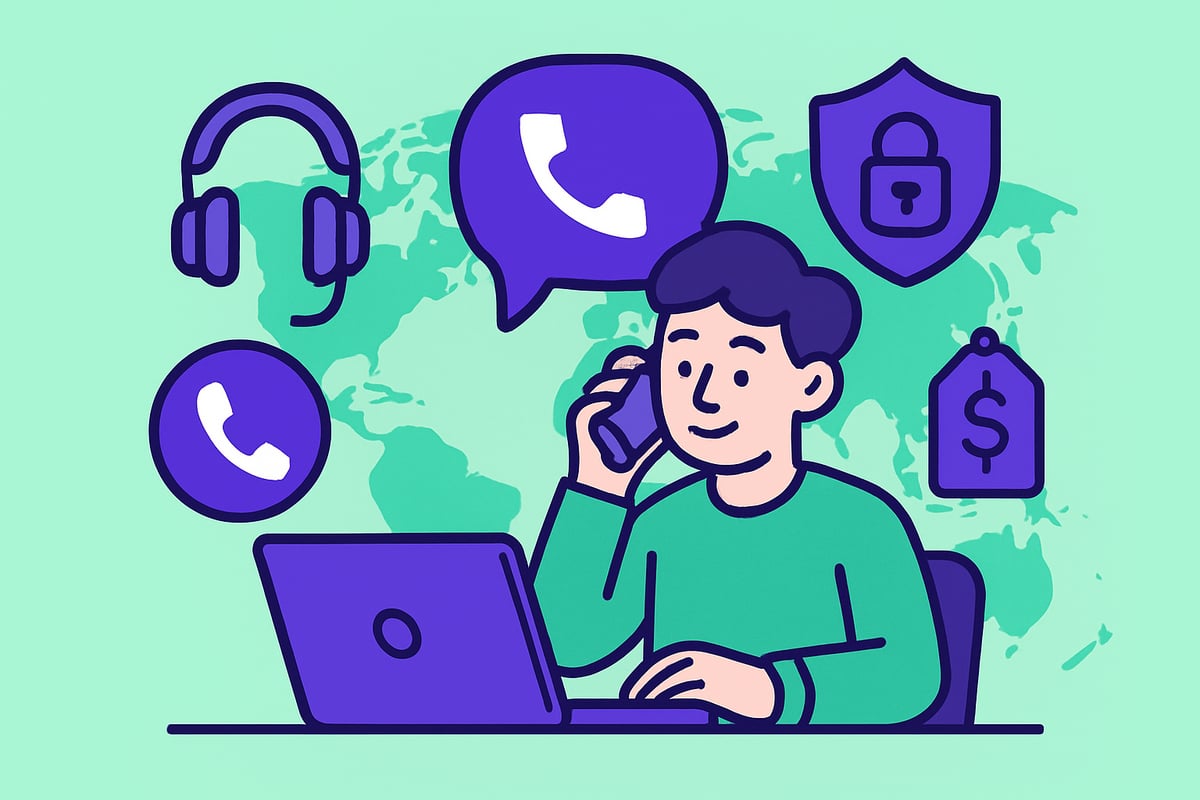
Cost Breakdown: Free vs. Paid Features
When you call a phone from google, many domestic calls within the US and Canada are free, but international calls usually incur charges. Google Voice rates for international calls start at $0.01 per minute to US numbers, which is highly competitive.
Here’s a quick comparison:
| Feature/Region | Google Voice (USD/min) | Traditional Carrier (USD/min) |
|---|---|---|
| US Domestic | Free | $0.10–$0.20 |
| Canada | Free | $0.15–$0.30 |
| UK | $0.01 | $0.20–$0.50 |
| India | $0.02 | $0.40–$1.00 |
Some features, like voicemail transcription and call recording, are included at no extra cost, while advanced business tools may require a Google Workspace subscription. Always check region-specific rates and billing methods before you call a phone from google internationally.
Service Limitations and Regional Restrictions
Google’s calling capabilities are expanding, but there are important limitations to consider:
- Not all countries support Google Voice, and some regions have restricted features.
- Emergency calls (such as 911) are not always supported when you call a phone from google.
- Number porting is available in limited regions and may not work for all carriers.
- Some countries restrict outgoing calls or enforce local number requirements.
Always review the latest supported countries list and test your setup before relying on it for critical communication.
Privacy, Data Security, and Compliance
Privacy remains a top concern, with 40% of users citing it as their primary issue when they call a phone from google (Pew Research, 2024). Google encrypts calls in transit and allows users to opt in or out of call recording. However, Google may retain call logs and recordings depending on your settings.
For details on how your data is managed, you can review the Google Voice Privacy Disclosure. This resource outlines data handling, compliance with regulations like GDPR and CCPA, and how Google protects user information.
To enhance privacy:
- Regularly review your call logs and delete history as needed.
- Customize call screening and do-not-disturb settings.
- Use strong passwords and enable two-factor authentication.
- Obtain consent before recording calls, especially for business use.
Example: Business Use and Privacy Best Practices
Businesses often call a phone from google to contact clients or provide support. Privacy best practices include training staff on data security, using account-level access controls, and keeping business and personal call logs separate.
By proactively managing your call settings and understanding the privacy policies, you help ensure compliance and protect sensitive information.
Final Thoughts
Knowing the costs, limitations, and privacy considerations before you call a phone from google empowers you to communicate with confidence. Always stay informed about updates to rates, supported regions, and privacy standards to get the most from Google’s voice calling tools.
Alternatives to Calling a Phone from Google
Seeking alternatives to call a phone from google is increasingly common in 2025. Users want more flexibility, better pricing, and enhanced privacy. Some need features Google does not offer, while others require options available in regions where Google’s calling services are limited.
Cost is a major consideration. Many users discover that calling internationally with Google can be affordable, but restrictions and varying rates may lead them to explore competitors. Privacy remains another top concern, as more people want control over their call data and history.
Convenience also drives this search. Not all platforms require a dedicated app, and some let you call a phone from google directly from your browser or desktop. This opens up options for remote work, business calls, and personal communications from anywhere.
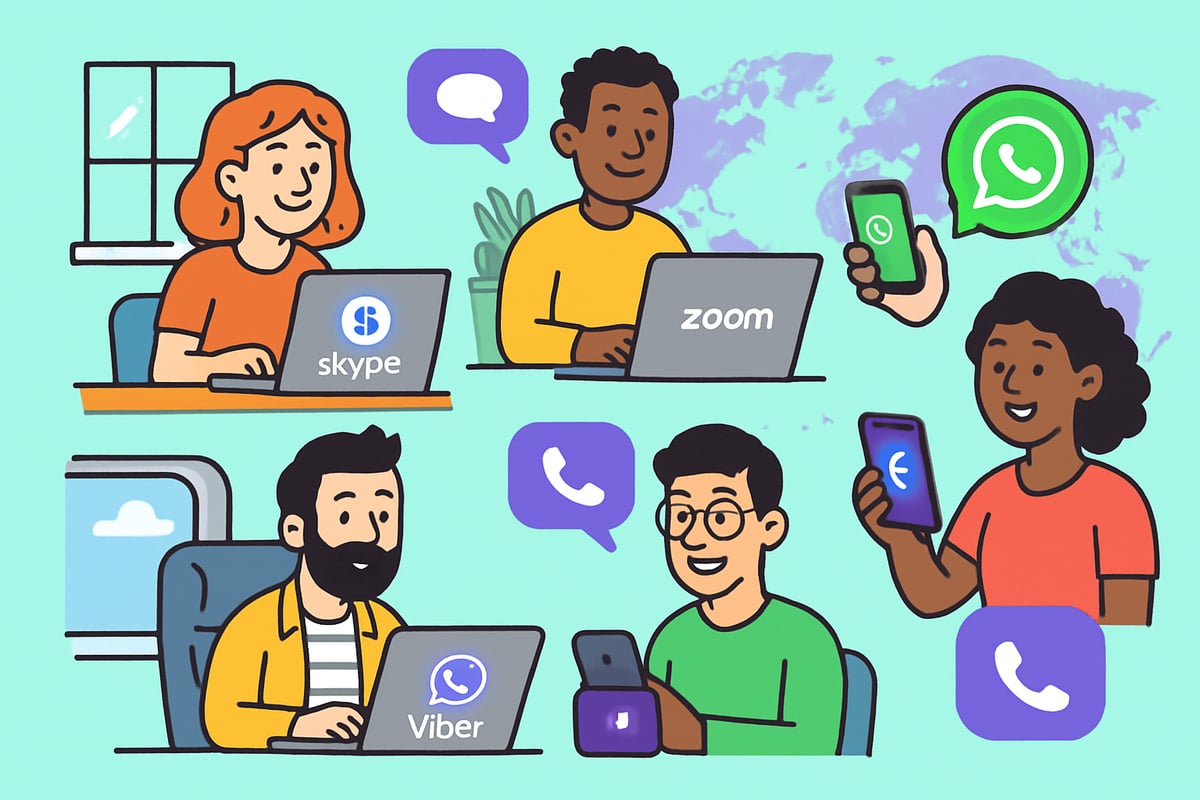
Browser-Based International Calling with Yadaphone
One standout solution for those who want to call a phone from google without any app installation is Yadaphone. This browser-based service allows you to place international calls directly from your web browser, no downloads or plugins required. Yadaphone supports calls to over 150 countries, making it a strong competitor, especially for users who need global reach.
Key features include pay-as-you-go pricing, instant account setup, and advanced options like call recording, AI-powered transcription, and team management. Privacy is a priority, with end-to-end encryption and no requirement to provide a phone number or personal ID at signup.
For business professionals, Yadaphone offers a streamlined way to call a phone from google or any device, keeping costs as low as $0.02 per minute. This can be up to 50 times cheaper than traditional carriers. To learn more about browser-based calling options and how they compare, see this comprehensive guide on calling from a web browser.
Comparing Top Alternatives
Here’s a quick comparison of leading alternatives to call a phone from google:
| Platform | Call Quality | Global Reach | App Required | Cost (US to EU) | Key Features |
|---|---|---|---|---|---|
| Skype | High | 180+ countries | Yes/No* | $0.023/min | Group calls, SMS, business |
| Zoom Phone | High | 40+ countries | Yes | $0.03/min | Integrated meetings, cloud PBX |
| Medium | 100+ countries | Yes | Free (VoIP) | Encrypted calls, messaging | |
| Viber | Medium | 190+ countries | Yes/No* | $0.019/min | Stickers, group chats |
| Facebook Messenger | Medium | 100+ countries | Yes/No* | Free (VoIP) | Social integration |
| Yadaphone | High | 150+ countries | No | $0.02/min | Browser-based, transcription |
*Some platforms offer web-based calling as well as apps.
Many users prefer browser-based solutions for their flexibility and minimal setup. For example, a small business might use Skype for international customer support calls, while a remote team could rely on Zoom Phone for internal communication.
Security, Privacy, and Accessibility
When you call a phone from google or any alternative, security and privacy are critical. Platforms like WhatsApp and Viber use end-to-end encryption to protect conversations. Yadaphone, as mentioned, also focuses on privacy, requiring minimal personal data and encrypting all calls.
Accessibility varies. Some services are strictly app-based, while others, such as Yadaphone or Skype’s web interface, allow calls from any browser. This can be a deciding factor for teams working across devices or needing a solution that bypasses regional app restrictions.
According to Statista (2024), 60% of users now use more than one platform to make international calls, reflecting the demand for choice and flexibility. As technology evolves, expect even more innovative options to rival traditional ways to call a phone from google.
Tips, Best Practices, and Future Trends for Google Calling
Mastering how to call a phone from google is about more than just clicking a button. To achieve top-tier call quality, start with a fast and stable internet connection. Use a high-quality microphone or headset, and minimize background noise for clearer conversations.
When making calls from your browser, close unused tabs and applications to free up device resources. This helps prevent lag or dropped calls. Test your audio and video settings before important calls, especially when connecting with international contacts. These simple steps ensure every call a phone from google is crisp and reliable.
Managing Contacts, Logs, and Security
Efficient management of contacts is vital when you frequently call a phone from google. Organize your contacts into groups for work, family, and friends. Use Google’s integrated contact sync to keep your address book updated across all devices.
Call logs can be filtered and exported for record-keeping or analytics. For privacy, regularly review and clear your call history if needed. Enable two-factor authentication on your Google account and review call screening options to block spam or unwanted calls.
Regularly consult the Google Voice Policies and Guidelines to stay compliant with security and privacy best practices. This proactive approach protects both your data and your communications.
Staying Updated and Embracing New Trends
The landscape for those who call a phone from google is evolving quickly. Stay informed about new features and beta releases by subscribing to Google Workspace updates or joining relevant forums.
Expect AI-powered voice assistants to become more integrated, offering real-time translation and smart call routing. These innovations will make it easier to connect globally, breaking down language barriers and increasing accessibility.
Keep an eye on device integration as well, with smart speakers and wearables enabling hands-free calling. These trends signal that browser-based calling will only become more powerful and convenient in the coming years.
Real-World Use and Looking Ahead
Businesses and individuals who call a phone from google are unlocking new levels of productivity. Virtual customer support centers, for example, use Google calling tools to connect with clients worldwide, offering seamless service from any location.
To maximize these benefits, review your call analytics regularly, manage your contact lists, and stay vigilant about security. As browser-based calling grows—projected at 20% annually (Gartner 2025)—adopting these best practices positions you for success in remote work, telehealth, and everyday communication.
By prioritizing call quality, privacy, and adaptability, you ensure every time you call a phone from google, you achieve efficient, secure, and future-ready communication.
After exploring all the ways you can call a phone from Google in 2025, you might be searching for an even simpler way to connect internationally—without the hassle of downloads or complicated setups. If you value seamless browser-based calling and want to experience truly accessible global communication for yourself, there’s no better moment to try it out. With Yadaphone, you can call worldwide directly from your web browser, enjoying clear connections and straightforward pricing. Ready to experience the future of calling firsthand?
Make free call now